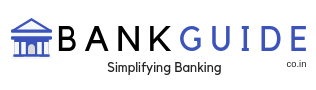TMB Bank which is more popularly known as Tamilnad Mercantile Bank was set up in 1921 and it was earlier known as Nadar Bank. In 1962, the bank changed its name. This was a part of rebranding efforts and the new name of the bank was Tamilnad Mercantile Bank. The bank has seen slow but organic growth. With time, Tamilnad Mercantile Bank is expanding its reach to the customers across the country. Tamilnad Mercantile Bank Internet Banking helps customers to make financial transactions from anywhere on a secure platform, anytime, without any geographical constraints.
Now, with the internet banking facility offered by the bank, you can avoid long queues in the bank. Using the internet banking services, you can do all banking transactions online including the transfer of funds, viewing account statement, online changing of PIN, online loan repayment, cheque book request, opening and renewal of term deposit, and a host of other facilities. Now, the bank’s internet banking comes with enhanced security features such as secret question and answer etc. Talking about the branches, the Tamilnad Mercantile Bank has around 510 branches and these branches are complemented by eLobby Centres and ATM Machines. Taking about the count, the ATM Machines are around 1100 for Tamilnad Mercantile Bank.
Tamilnad Mercantile Bank also offers digital services which include Mobile Banking and Net banking. In this article, we are going to talk about all the procedures related to net banking. This includes the procedures like activation of net banking, resetting the password and deactivation of net banking. Refer to the sections below and you will find the details that you are looking for. To register/activate the internet banking facility at the bank, you first have to register your mobile number with the bank branch where you hold an account.
Steps To Register / Activate Tamilnad Mercantile Bank (TMB) Net Banking
You can register for the Net Banking online and there is no need to visit the bank for the same. To activate the net banking follow the simple steps listed below.
- Visit the Tamilnad Mercantile Bank website and the link to the website is www.tmb.in. On this page, click on internet banking and you will be on a new page. Click on Continue to Login once again to visit the login page.
- On the login page, click on Register for New User to start the activation process. You will be able to read the terms and conditions now. Check them out and click on agree
- Now, enter the account number and validate your PAN Number or Date of birth. This is required to activate net banking. After the initial validation, you will be asked to validate the debit card and OTP. Complete all the procedure and you will then be able to set a password for your account.
With this, the net banking for Tamilnad Mercantile Bank will be activated for you. Remember that sharing your banking passwords can lead a financial loss and hence avoid doing such things.
Steps to Obtain Tamilnad Mercantile Bank (TMB) Net Banking ID and Password
You will be able to generate a password for yourself with help of the procedure listed above. Instead of repeating the same procedure, let us help you with the procedure to log in to Tamilnad Mercantile Bank Net Banking system. Here are the steps
- Visit the Tamilnad Mercantile Bank website at www.tmb.in and navigate yourself to the login page.
- Now enter your user id and password to login to your account. You can also choose the landing page here as this saves effort after you log in.
How to Change Tamilnad Mercantile Bank (TMB) Net Banking Password /Forgot Password
In the sections above we have talked about activating net banking, generating password and logging into your account. But what happens when you forget the password? Well, there is no need to panic as you can reset the password within a couple of minutes. Let us look at the procedure to reset the password and the procedure to change the password.
- Visit the login page for Tamilnad Mercantile Bank and click on forgot password. You will then get to choose the password reset flow. Choose set online from here. Now, enter your user Id and click on continue button. You will be asked to validate your security question to move ahead. Validate the same and also complete the OTP Validation. You will then be able to go ahead and change the password easily.
- If in case you wish to just change the password then login to your account and visit the user profile settings. You will see an option to change the password there and that should help you in changing your password if you know your current password.
How to Change Tamilnad Mercantile Bank (TMB) Net Banking Pin/ Forgot Pin
It is possible to change the Debit Card PIN via ATM Machines using the green pin. For that, you need to visit any of the ATM and swipe your card. Tap on Change Pin and then select generate Green PIN. An OTP will be shared with you on your mobile number. Simply validate the OTP and you will be able to change the PIN of your debit card easily.
How to Deactivate Tamilnad Mercantile Bank (TMB) Net Banking
In order to deactivate the net banking instantly for Tamilnad Mercantile Bank, we would suggest you to go ahead and call on any of the two numbers and deactivate it. The contact number for the bank is 1800 425 0426 & +91 9842 461 461. You can also use +91 2622 3106 or +91 2622 3109 to speak to the customer service executive.
Explain the situation and your needs to the customer service executive and you will be able to deactivate the net banking easily. Another way to deactivate the net banking is to visit the branch of Tamilnad Mercantile Bank and submit an application to the branch manager.